Learn how to seamlessly implement any UI design in Flutter, creating visually stunning and interactive user interfaces. Explore essential techniques for UI development.
Mastering UI Implementation in Flutter: Crafting Seamless User Interfaces
Delve into the world of UI implementation in Flutter, where design concepts come to life with captivating user experiences. Learn to harness the power of Flutter’s pre-designed widgets and customizable components to create stunning interfaces that captivate and engage users across different platforms. From basic layouts to intricate animations, discover the techniques that bridge the gap between design and development, ensuring your apps stand out with impeccable visuals and functionality. Whether you’re a novice or an experienced developer, this guide will equip you with the skills to elevate your UI implementation game in Flutter.
Discover the comprehensive features that Flutter offers for creating stunning and highly functional apps in our detailed guide: Top Industries Benefiting from Flutter App Development in the USA
Dive into the advantages of Flutter development and discover how this versatile framework empowers businesses to create stunning cross-platform apps with ease: Top 10 Flutter app development companies in the USA
Understanding UI Implementation in Flutter
In this section, we will delve into the intricate world of User Interface (UI) implementation in Flutter, a cutting-edge open-source UI software development kit (SDK) created by Google. As one of the fastest-growing frameworks for building natively compiled applications for mobile, web, and desktop platforms from a single codebase, Flutter has revolutionized the way developers approach UI design and implementation.
Introduction to Flutter’s UI Paradigm:
We begin by introducing the fundamental principles that underlie Flutter’s UI design. Flutter employs a reactive, widget-based approach, where the entire UI is constructed from small, composable building blocks called widgets. We’ll explore the concept of a widget tree, where each widget represents a part of the user interface, and the relationships between these widgets define the overall UI structure.
Widgets and Composition:
This subsection delves deeper into the concept of widgets – the foundational components of Flutter’s UI. We’ll discuss the difference between stateless and stateful widgets, highlighting how they contribute to building static and dynamic parts of the UI, respectively. Furthermore, we’ll explore how widgets can be composed hierarchically, allowing for the creation of complex UIs by combining smaller, reusable pieces.
Layout and Positioning:
Creating appealing UIs involves arranging widgets in a visually appealing manner. Here, we’ll examine Flutter’s flexible layout system, which offers a range of layout widgets such as `Row`, `Column`, `Stack`, and more. We’ll discuss the principles of using these layout widgets to achieve different UI arrangements and delve into the concept of constraints and how they influence widget sizing.
Managing State and UI Updates:
In this crucial section, we’ll explore how Flutter handles state management – a fundamental aspect of any dynamic UI. Flutter’s reactive nature allows widgets to automatically update in response to changes in their underlying data. We’ll discuss various state management techniques, from the simple `setState` approach to more advanced solutions like the Provider package and the BLoC (Business Logic Component) pattern.
Theming and Styling:
Creating a visually consistent and appealing UI requires careful attention to styling. We’ll delve into Flutter’s styling capabilities, including how to use themes to maintain a unified look across the app. We’ll also cover techniques for customizing widget appearance using properties like `TextStyle` and `Decoration`.
Handling User Input and Gestures:
Modern applications heavily rely on user interactions. In this segment, we’ll explore how Flutter facilitates user input handling through various widgets like `GestureDetector` and how to capture and respond to user gestures like taps, swipes, and pinches.
Animation and Motion:
Animations breathe life into an app, making interactions more engaging and intuitive. This subsection covers Flutter’s powerful animation framework, which enables developers to create smooth, complex animations. We’ll discuss the `Animation` and `AnimationController` classes, easing curves, and how to choreograph animations using the `AnimatedBuilder` widget.
Responsive Design:
In today’s multi-device landscape, responsive design is paramount. We’ll explore Flutter’s approach to building UIs that adapt gracefully to different screen sizes and orientations. We’ll touch on concepts like media queries and the `LayoutBuilder` widget to ensure your app looks and functions well on a variety of devices.
Material Design and Cupertino Widgets:
Flutter provides two distinct sets of widgets that adhere to Google’s Material Design and Apple’s Cupertino design guidelines, respectively. We’ll dive into both sets of widgets, explaining when and how to use each to create UIs that feel native to Android and iOS platforms.
Testing and Debugging UI:
Even the most thoughtfully designed UIs can have issues. This final section covers tools and techniques for testing and debugging Flutter UIs. We’ll discuss the Flutter Inspector, debugging layouts, and best practices for ensuring your UI works flawlessly across different scenarios.
Read more: How to Become a Flutter App Developer in the USA
Getting Started with Flutter Widgets
Welcome to the exciting journey of building user interfaces in Flutter! In this section, we will embark on a hands-on exploration of the foundational elements of Flutter development: widgets. Widgets are the building blocks of Flutter apps, allowing you to craft stunning and interactive user interfaces. Whether you’re new to Flutter or looking to solidify your widget knowledge, this section will serve as a comprehensive guide to get you started.
Introducing Widgets:
We kick off by demystifying the concept of widgets in Flutter. Understand what widgets are and why they are crucial in Flutter’s UI development paradigm. Learn how widgets encapsulate everything from basic UI elements to complex layouts and interactions.
Setting Up Your Environment:
Before diving into widget development, ensure your environment is ready. Follow step-by-step instructions to install Flutter and set up an integrated development environment (IDE) like Visual Studio Code or Android Studio. We’ll guide you through creating your first Flutter project and running it on a simulator or device.
Creating Your First Widget:
Get hands-on with your first widget creation. Learn how to build a simple widget, such as a text label, and see it in action within your Flutter app. Grasp the structure of a basic widget, from importing packages to defining the widget class.
Stateless Widgets:
Delve into the world of stateless widgets, which are the foundation of static UI elements. Explore how to create widgets that don’t change over time and understand their immutability. Construct a variety of stateless widgets to display text, images, icons, and buttons.
Stateful Widgets and Interactivity:
Take your UI to the next level by mastering stateful widgets. Discover how to build widgets that can change and respond to user interactions. Learn about the `State` class, managing widget state, and updating the UI using the `setState` method.
Building Layouts:
Crafting complex UIs requires effective layout management. Dive into various layout widgets like `Row`, `Column`, `Container`, and `Stack` to arrange your widgets in meaningful ways. Understand how to control spacing, alignment, and sizing within these layouts.
Handling User Input:
Explore how to capture and respond to user input. Create interactive widgets that respond to taps, gestures, and other interactions. Learn about the `GestureDetector` widget and how to handle common user actions.
Navigating Between Screens:
Discover the art of screen navigation in Flutter. Learn how to transition between different parts of your app using navigation routes and the `Navigator` class. Understand the concept of routes, route arguments, and creating a seamless user experience.
Styling and Theming:
Dive into the visual aspects of your UI by applying styles and themes. Learn how to customize the appearance of your widgets using fonts, colors, and shapes. Understand the concept of themes and how to maintain a consistent look and feel across your app.
Debugging and Troubleshooting:
No development journey is complete without tackling bugs. Learn how to use Flutter’s debugging tools to identify and resolve issues in your code. Explore the Flutter Inspector, DevTools, and common debugging techniques to streamline your development process.
Widget Composition:
Discover the power of combining widgets to create intricate UIs. Understand the principles of widget composition, where smaller widgets are assembled into more complex structures. Learn about widget nesting, building reusable components, and optimizing your UI’s performance.
Building a Basic UI Layout
Welcome to the practical realm of UI construction in Flutter! In this section, we’ll guide you through the process of building a basic yet functional user interface layout using Flutter’s powerful widget system. By the end of this section, you’ll be well-versed in creating structured, visually appealing layouts that serve as the foundation for more complex designs.
Defining the App’s Structure:
We begin by outlining the structure of the app’s user interface. Understand the importance of planning your layout hierarchy and defining the components that make up your app’s screen. Learn how to choose the appropriate layout widgets to achieve your desired design.
Creating the AppBar:
Learn how to implement the AppBar – a common UI element that provides navigation and actions within an app. Explore the `AppBar` widget and its various properties, including titles, icons, and actions. Understand how to customize the AppBar’s appearance to align with your app’s style.
Constructing Content Sections:
Dive into the core of your layout by creating content sections. Learn how to use layout widgets like `Column`, `Row`, and `Container` to arrange your UI elements in a structured manner. Understand the concept of mainAxisAlignment and crossAxisAlignment for precise alignment.
Incorporating Text and Images:
Explore the essentials of displaying text and images within your layout. Learn how to use the `Text` widget to present information and apply text styling. Discover how to integrate images using the `Image` widget and control their sizing and alignment.
Adding Buttons and User Interaction:
Enhance your UI with interactive elements. Dive into button widgets like `ElevatedButton` and `TextButton` to enable user interactions. Understand how to define callback functions for button presses and integrate them into your layout.
Responsive Design Principles:
Create layouts that adapt gracefully to various screen sizes and orientations. Explore the concept of responsive design using media queries and breakpoints. Learn how to make your UI elements adjust dynamically, ensuring a consistent user experience across devices.
Styling Your Layout:
Elevate the visual appeal of your UI by applying styling techniques. Discover how to use Flutter’s `TextStyle` class to format text with different fonts, sizes, and colors. Learn about the `Decoration` class to add backgrounds and borders to your UI components.
Building a Complete UI Screen:
Put your skills to the test by building a complete UI screen from scratch. Combine the concepts you’ve learned – from layout widgets to text styling and button interactions – to create a cohesive and functional user interface.
Debugging and Testing Your Layout:
Learn debugging techniques specific to UI layout issues. Understand how to use layout-specific debugging tools, like examining widget constraints and hierarchy. Explore methods for optimizing your layout’s performance and responsiveness.
Enhancing the UI with Navigation:
Expand your UI knowledge by incorporating navigation between screens. Learn how to implement routing and navigation mechanisms to connect multiple UI layouts within your app. Understand how to pass data between screens using route arguments.
Finalizing and Refining the Layout:
In this concluding step, refine your UI layout by fine-tuning alignments, adjusting spacing, and experimenting with different styling options. Apply best practices to ensure your UI is polished, functional, and visually appealing.
Mastering Flutter’s User Interface Development
Congratulations on completing this comprehensive journey into the realm of Flutter’s user interface development! You’ve embarked on an exciting exploration of Flutter’s widget-based approach to crafting captivating and dynamic user interfaces. From understanding the core concepts of widgets to building intricate layouts and creating responsive designs, you’ve gained a wealth of knowledge that will empower you to create stunning apps for a variety of platforms.
Throughout this blog, we’ve ventured through the essential topics:
Understanding UI Implementation in Flutter:
You’ve discovered how Flutter’s reactive widget system revolutionizes UI design, state management, theming, and animation, all while building interfaces that adapt seamlessly across devices.
Getting Started with Flutter Widgets:
You’ve acquired a solid foundation in Flutter’s widget ecosystem, grasping the distinction between stateless and stateful widgets, mastering layout construction, and delving into user interaction and navigation.
Building a Basic UI Layout:
You’ve translated theory into practice, crafting a functional UI from scratch. By combining layout widgets, text and image elements, interactive buttons, and responsive design principles, you’ve built a polished and engaging user interface.
As you move forward on your Flutter journey, keep these key takeaways in mind:
Widgets as the Building Blocks:
Remember that widgets are the heart of Flutter’s UI development. Their composability empowers you to create complex interfaces from simple components, fostering reusability and maintainability.
Responsive and User-Centric Designs:
Embrace responsive design principles to ensure your apps look and function seamlessly across various devices and orientations. Prioritize user experience by crafting intuitive interactions and captivating animations.
Continuous Learning and Exploration:
Flutter is a dynamic framework that’s constantly evolving. Stay curious and engaged with the Flutter community, keeping an eye out for new widgets, design patterns, and best practices.
As you continue honing your skills, remember that UI development is an art that combines creativity and technical mastery. Each pixel, layout choice, and interaction contributes to the overall user experience. With the knowledge gained from this journey, you’re well-equipped to shape user interfaces that not only look visually appealing but also provide exceptional usability and engagement.
Thank you for joining us on this adventure through Flutter’s UI landscape. Whether you’re building apps for mobile, web, or desktop, your newfound expertise will serve as the foundation for creating extraordinary and immersive user interfaces. Happy Fluttering!
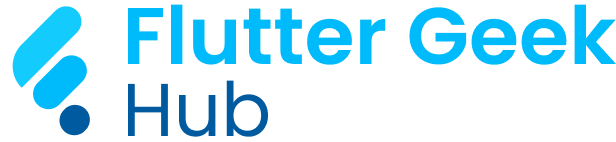







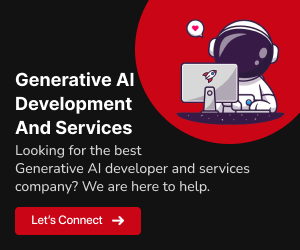
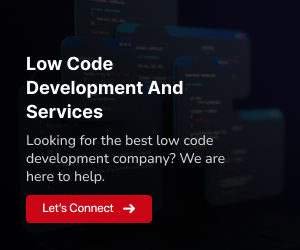
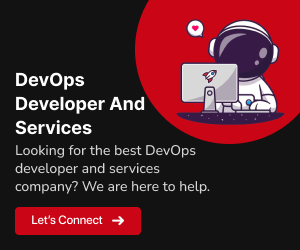
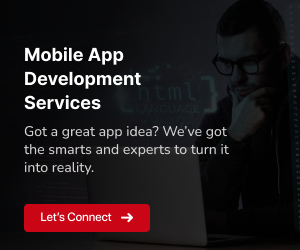
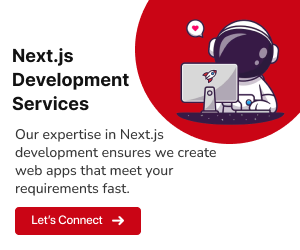
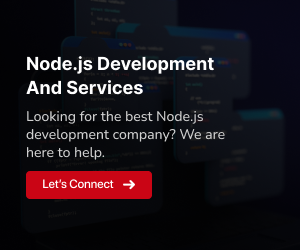
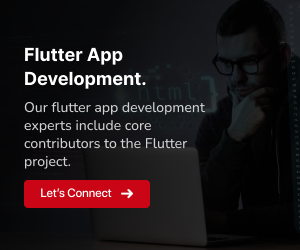





[…] Read more: How to Implement Any UI in Flutter […]
Comments are closed.