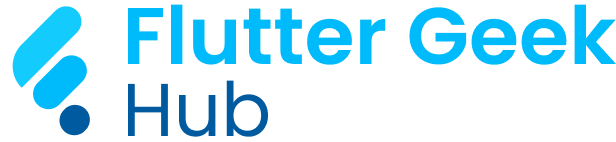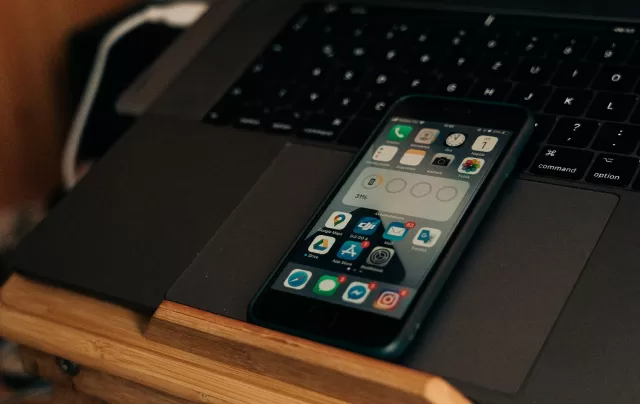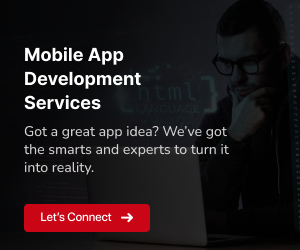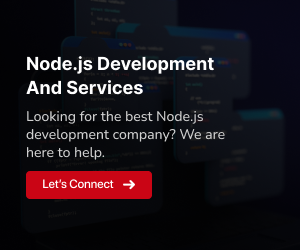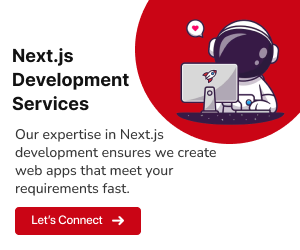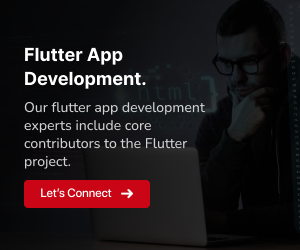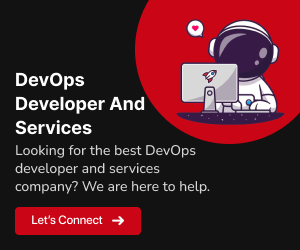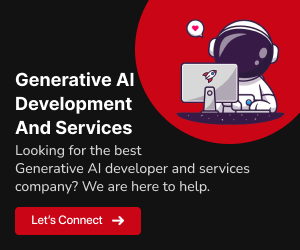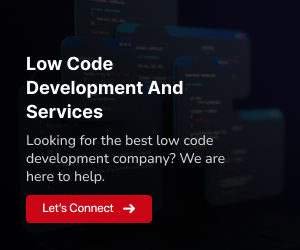Embark on Your Flutter Journey: Unveiling the Top 10 Widgets for Exceptional Mobile App Development
Welcome aboard the exhilarating journey into the vibrant realm of Flutter, Google’s open-source UI toolkit for crafting natively compiled applications. As you set sail into the ever-evolving landscape of mobile app development, a strategic arsenal of Flutter widgets becomes your guiding constellation, illuminating the path to innovation and user delight. This comprehensive guide marks the genesis of your Flutter odyssey, promising an exploration of the top 10 widgets that stand as paragons in the world of app creation.
In the symphony of Flutter’s expressive and flexible framework, each widget harmonizes to compose an opus of seamless user experiences. From streamlined UI components that captivate users at first glance to robust state management mechanisms that lay the foundation for scalable applications, these widgets are the building blocks of your mobile app masterpiece.
Uncover the artistry of Flutter Widgets and witness how they transcend conventional boundaries, empowering developers to realize their boldest app visions. This journey is not just a traversal through code and syntax; it’s an expedition into the art and science of mobile app design. So, fasten your seatbelts as we embark together, discovering the nuances, best practices, and sheer magic encapsulated in the top 10 Flutter widgets. Let the Flutter odyssey begin, where each line of code becomes a stroke on the canvas of innovation.
Understanding Widgets in Flutter and Their Pivotal Role:
Before we delve into the specifics of Flutter widgets, it’s crucial to grasp their central role in crafting dynamic and responsive user interfaces. Flutter widgets go beyond mere visual elements; they are the architectural foundation of your app, enabling modularity, reactivity, and seamless development. Now, let’s explore the key widgets that form the backbone of Flutter applications.
Modular Components:
Widgets in Flutter are modular components that can be effortlessly composed to construct intricate user interfaces. Whether it’s a simple button or a sophisticated animation, each element is encapsulated within a widget, fostering a modular and reusable design approach. This modularity simplifies the development process, enabling developers to create complex interfaces by combining smaller, self-contained widgets.
Reactive Architecture:
Flutter follows a reactive programming paradigm, where changes in the application state trigger the automatic rebuilding of widgets. This reactivity ensures that the UI stays synchronized with the underlying data, leading to a responsive and seamless user experience. As the state of the application evolves, Flutter efficiently updates only the relevant widgets, minimizing unnecessary computations and enhancing performance.
Declarative UI Design:
Flutter adopts a declarative approach to UI design, allowing developers to specify what the UI should look like for a given state. Widgets serve as declarative descriptions of the UI components, and when the state changes, Flutter intelligently updates the widget tree to reflect the new UI configuration. This paradigm shift from imperative to declarative programming simplifies UI development and makes it more intuitive.
Composition and Nesting:
Widgets can be nested and composed in a hierarchical structure, forming a widget tree. This tree represents the entire UI, with each node representing a specific widget. The ability to compose widgets within widgets facilitates the creation of complex UI layouts and encourages a clean and organized code structure. Developers can easily customize and extend functionality by manipulating the widget tree.
Hot Reload for Iterative Development:
Flutter’s Hot Reload feature accelerates the development process by allowing developers to instantly view the impact of code changes without restarting the entire application. Widgets play a crucial role in this process, as the framework selectively updates the modified widgets, providing a rapid and efficient iterative development experience.
In summary, widgets in Flutter are not just UI elements; they are the core architectural units that empower developers to build flexible, reactive, and visually stunning user interfaces. Their modular nature, reactive architecture, declarative design approach, composability, and support for hot reload collectively make widgets the keystones of Flutter development, ensuring the creation of dynamic and responsive mobile applications.
Embark on Excellence: A Symphony of Flutter Widgets Unveiled
Unleash the full potential of your Flutter app with our curated selection of top-tier widgets. In this immersive journey, discover the artistry of Flutter development as we present the ‘Embark on Excellence: A Symphony of Flutter Widgets Unveiled’ series. Each widget is a note in the symphony of user interface creation, harmonizing flexibility, and functionality. Elevate your mobile app experience to new heights with these handpicked gems. Let the exploration begin!
Container:
The Container widget is a fundamental building block in Flutter, providing a versatile box model for UI elements. It allows developers to customize dimensions, padding, margin, decoration, and child alignment. This widget is particularly useful for creating custom UI elements, such as buttons, cards, or containers, with specific styling. Containers can be thought of as boxes that hold other widgets, providing control over their appearance and layout.
Potential Use Cases:
- Creating custom UI elements with specific styling.
- Designing responsive and flexible layouts.
Row and Column:
The Row and Column widgets facilitate the horizontal and vertical arrangement of child widgets, respectively. These widgets are crucial for creating flexible layouts in Flutter. Whether it’s organizing items in a navigation bar, displaying a list of elements, or structuring forms, Row and Column provide the necessary flexibility. They act as containers for other widgets, allowing for the creation of complex and adaptive user interfaces.
Potential Use Cases:
- Creating flexible layouts for navigation bars.
- Displaying lists of items vertically or horizontally.
- Structuring forms and input fields.
Scaffold:
The Scaffold widget is the backbone of app layouts in Flutter. It provides a basic structure for a visual interface and includes components like app bars, drawers, and snack bars. Scaffold is essential for building the main structure of your app. It serves as a top-level container that holds the various elements of your app’s UI, providing a consistent and organized layout.
Potential Use Cases:
- Creating the main structure of your app with app bars and drawers.
- Implementing a responsive and dynamic UI layout.
ListView:
The ListView widget is used to create scrollable lists of widgets. It’s particularly useful when dealing with a large set of data that needs to be displayed in a scrollable format. This widget efficiently loads and unloads widgets as they come in and out of the view. ListView is a versatile tool for presenting data in a structured manner, enabling users to scroll through a potentially infinite list of items.
Potential Use Cases:
- Displaying dynamic lists of items with scrolling capability.
- Implementing chat interfaces and news feeds.
GridView:
The GridView widget organizes its children in a grid format, allowing for the creation of a two-dimensional scrolling list. It’s suitable for displaying items in a grid, such as a gallery of images or a collection of products. GridView is a powerful tool for creating visually appealing layouts that involve multiple items arranged in rows and columns.
Potential Use Cases:
- Building a gallery of images with a scrollable grid.
- Creating a product catalog with a grid layout.
Stack:
The Stack widget allows for the overlay of widgets on top of each other. It’s particularly useful for creating complex UI layouts where widgets need to be positioned relative to each other. Stack enables developers to layer widgets, providing a way to position elements precisely and create visually interesting designs.
Potential Use Cases:
- Creating overlapping UI elements, such as overlays and pop-ups.
- Implementing complex designs with layered components.
AppBar:
The AppBar widget provides a material design app bar, a prominent visual element in many Flutter applications. It typically contains the app’s title, icon buttons, and may include additional components like a search bar. AppBar is a key component for creating a consistent and visually appealing top-level navigation experience.
Potential Use Cases:
- Creating a consistent and visually appealing app bar.
- Implementing navigation with action buttons.
Flutter Animation Widgets:
Flutter provides a range of animation widgets like AnimatedContainer, Hero, and AnimatedOpacity. These widgets enable the creation of smooth and visually appealing animations within your app, enhancing the user experience. Animation widgets add a dynamic and interactive dimension to your app, making it more engaging for users.
Potential Use Cases:
- Adding dynamic and interactive animations to UI elements.
- Creating transitions between different screens.
FutureBuilder:
The FutureBuilder widget simplifies working with asynchronous operations in Flutter. It allows you to asynchronously fetch data and update the UI once the data is available. This is crucial for handling operations like network requests. FutureBuilder streamlines the process of managing asynchronous tasks and provides a clean way to update the UI based on the result.
Potential Use Cases:
- Fetching and displaying data from a web API.
- Handling asynchronous operations and updating the UI accordingly.
InkWell:
The InkWell widget provides a material design ink splash on touch. It’s commonly used to make various UI elements interactive, like buttons or cards. This widget simplifies the process of adding touch feedback to your app. InkWell enhances the user experience by making UI elements responsive to touch interactions, providing visual feedback to users.
Potential Use Cases:
- Creating interactive buttons with touch feedback.
- Implementing gesture-based interactions in your app.
Sculpting Efficiency: Flutter Tips and Tricks for Peak Productivity
Elevate your Flutter development journey with a collection of ingenious tips and tricks designed to supercharge your productivity. From time-saving shortcuts to advanced techniques, our latest blog post, ‘Top Flutter Tips and Tricks to Boost Productivity’, is a treasure trove of insights for both seasoned developers and those new to the Flutterverse. Uncover the secrets to efficient coding and discover how these expert strategies can enhance your workflow. Discover a wealth of Flutter insights and productivity hacks in our detailed guide. Read more at Top Flutter Tips and Tricks to Boost Productivity to elevate your app development with these invaluable tips.
Elevating Flutter for Desktop: A Journey of Enhancement
Dive into the realm of desktop development with Flutter and explore innovative ways to enhance the user experience. Our latest blog post, ‘How Can We Improve the Flutter Experience For Desktop?,’ delves into strategies, best practices, and insights to elevate your Flutter desktop applications. Whether you’re a seasoned developer or just venturing into desktop app creation, this guide offers valuable tips to optimize your Flutter experience. Immerse yourself in the possibilities and read more at How Can We Improve the Flutter Experience For Desktop?.
Conclusion: Crafting Brilliance with Flutter Widgets
In the vibrant landscape of Flutter development, the top 10 widgets showcased here stand as the cornerstone for crafting exceptional mobile apps. These modular gems, from Container to InkWell, offer a symphony of possibilities, fostering creativity and responsiveness. As we conclude our exploration, remember that Flutter’s widget-centric approach empowers you to sculpt interfaces with unparalleled flexibility. Harness these tools wisely, and let your mobile app journey be a testament to the ingenuity and innovation that Flutter brings to the world of development.
Mastering Flutter Widgets: Your In-Depth FAQs Answered
Q1. What is Flutter?
A1. Flutter is an open-source UI software development toolkit created by Google. It is used to build natively compiled applications for mobile, web, and desktop from a single codebase.
Q2. How do I install Flutter?
A2. To install Flutter, follow the instructions provided in the official Flutter documentation. It involves downloading the Flutter SDK and adding the Flutter bin directory to your system’s PATH.
Q3. What are Flutter widgets?
A3. Flutter widgets are the building blocks of a Flutter application. They are elements of the user interface, ranging from simple buttons to complex layout structures, each encapsulated within a widget.
Q4. How can I contribute to the Flutter community?
A4. You can contribute to the Flutter community by participating in forums, reporting issues, submitting pull requests, and creating packages. Check the Flutter community guidelines for more information.
Q5. Is Flutter suitable for cross-platform development?
A5. Yes, Flutter is well-suited for cross-platform development. It allows you to write code once and run it on multiple platforms, providing a consistent user experience across different devices.